When the admin wants to track the devices based on the predefined parameter set out of a huge number of devices enrolled in the SureMDM console, the admin can follow the simple steps to track down and filter out the devices. Similarly, the admin can also filter out the devices based on the custom properties set and show them in the SureMDM device grid.
Purpose
The purpose of this knowledge article is to provide a guide on how to view and filter the devices based on Custom Properties in the SureMDM Device Grid.
Prerequisites
- Maximum 5 custom properties can be viewed in the device table.
Steps
Step 1: To view the devices based on Custom Properties.
- Login to the SureMDM console.
- Under the Device Grid, choose Grid Column and look for Custom Properties.
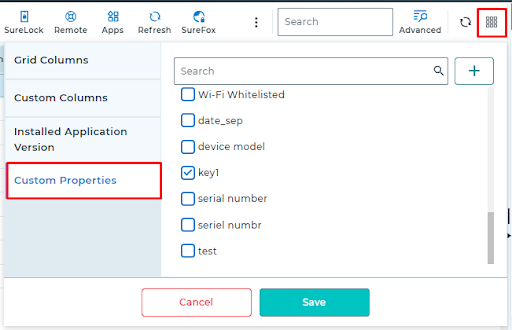
- Select the key to be visible in the grid and click on Save.
- After selecting the key, the associated values can be seen in the device grid.

Step 2: To filter the devices based on the custom properties.
- Click on the Search icon and choose Advanced Search.

- Once the search boxes are enabled, the admin can enter the search value and filter the devices as per the requirement.
Need help? CONTACT US
Was this helpful?
YesNo
