Device tags allow for accurate device mapping and the generation of dynamic lists. Users using SureMDM are able to handle several tags simultaneously while creating multiple tags on a single device. Users can categorize and assign/unassign multiple devices with the same tag name using SureMDM’s Assign/Unassign tags job, which makes this process simple.
Purpose
The purpose of this knowledge article is to provide a guide on how to assign and remove tags to devices through jobs from the SureMDM console.
For more details/steps on how to create tags, please click here.
Prerequisites
NA
Steps
Step 1 : To create an Assign Tags Job
- Login to the SureMDM console.
- Navigate to Jobs, click on New Job.
- Click Operating System as Any OS.
- Select Assign/Unassign Tags job and enter a Job Name.
- Check the Assign tags option and select the tags from the list of tags.
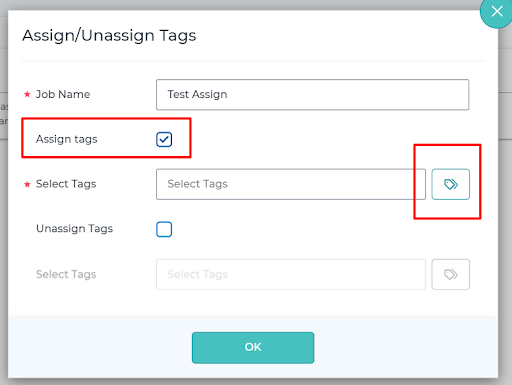
- Click OK to save the job.
- Navigate to the Home, select the devices and Apply the Assign job.
Step 2: To create an Unassign Tags Job:
- Login to the SureMDM console.
- Navigate to Jobs, click on New Job.
- Click Operating System as Any OS.
- Select Assign/Unassign Tags job and enter a Job Name.
- Check the Unassign tags option and select the tags from the list of tags.
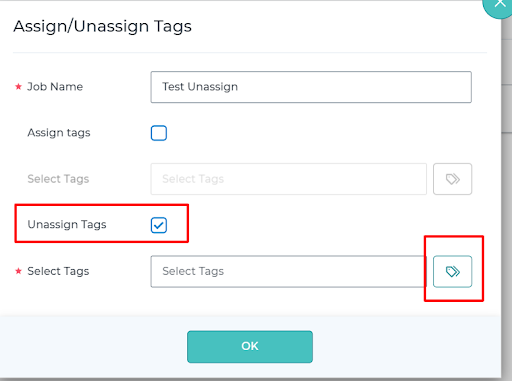
- Click OK to save the job.
- Navigate to the Home, select the devices and Apply the Unassign job.
Once the Job is deployed successfully the device gets assigned/unassigned to/from the tags and will be visible/removed under the same tag name.
Need more help? Here’s how to get help from our experts.
