The SureLock Analytics option will record SureLock activities such as the application accessed, activities performed on the applications, timestamps related to applications, et. The user can also export the records in .csv format.
Purpose
The purpose of this knowledge article is to provide a guide on how to configure SureLock Analytics on Android devices.
Prerequisites
- The export and clearing of analytics data can also be scheduled on a specific day and time using the Schedule Export feature under SureLock Analytics.
Steps
- Install and Launch SureLock.
- Access SureLock Admin Settings.
- In the Admin Settings screen, tap on SureLock settings.
- Navigate to the SureLock Analytics option and tap on it. This will open Analytics Settings.
- Enable this option.
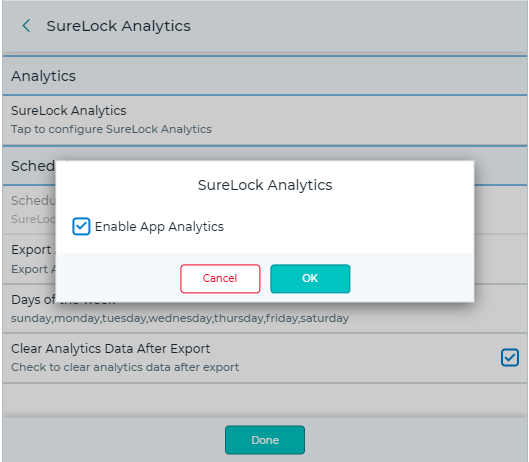
- Once done, the below options will be listed.
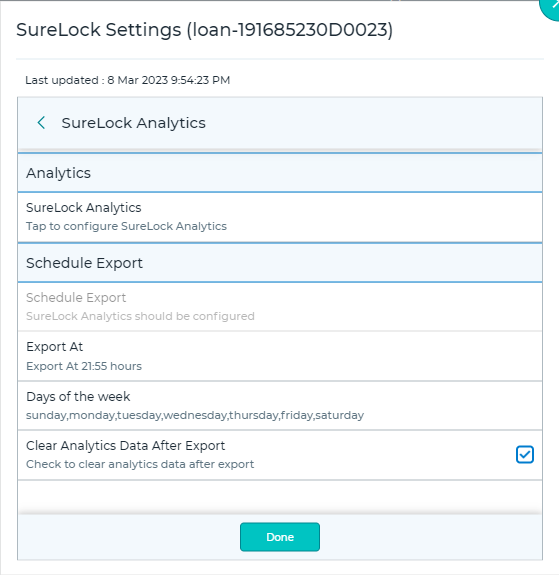
- Export Analytics Data – Browse and select the location to export the analytics data in .csv format.
- Clear Analytics Data – Clears all stored analytics data.
- Schedule Export – Enable this option to schedule the export of analytics data to File / Mail / SureMDM.
- Export At – Set a scheduled time for the export of analytics data.
- Days of the week – Select the desired days of the week for scheduled export.
- Schedule Export to Mail – Enable scheduled export of analytics to the configured Email ID.
- Configure Email – Analytics Data will be exported to the configured email
- Clear Analytics Data After Export – Clears all analytics data after export from the device.
5. Save the configuration changes.
This will configure the SureLock Analytics on the devices.
Need more help? Here’s how to get help from our experts.
Was this helpful?
YesNo
