SureMDM offers an advanced feature of remote support for an IT administrator, where they can control the device from anywhere via the remote. SureMDM has the privilege to grant or deny remote access by providing access to the end user, either to allow or deny the remote screen of the device, whenever an admin initiates the remote access.
Purpose
In an instance where the financial, health, intellectual, and government sectors might have some security concerns about accessing the device remotely without the end user’s permission, if “Unattended Remote Support” is disabled and when an admin initiates a remote access, the end user will be prompted to allow or deny the access. At times, admins may want to know if “unattended remote support” is granted or denied.
The report gives the administrator the status of the setting, whether it is granted or denied.
To know how to enable the unattended remote support option in the SureMDM Agent on Android devices click here.
Prerequisites
- A custom report is available with the SureMDM Premium and Enterprise subscriptions.
Steps
- Login to the SureMDM web console.
- On the SureMDM Home Screen, navigate and click on Reports.
- Click Custom Reports, click on Add, and give the name and description.
- Under Select Table, search for User Privacy, select “Unattended Remote Support” > Add, and then click on Save.
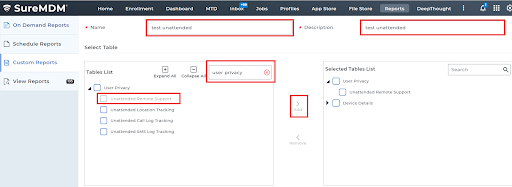
5. Now, in the same report section, go to On Demand Reports and search for the report name that you created. Extract the same.
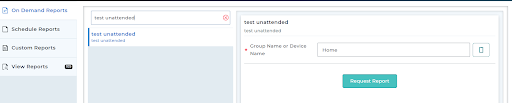
6. You can extract the report for individual devices or a group as well.
7. The report will be generated and will be available for viewing or downloading in the View Reports section.
8. The report will be generated as below with the status.
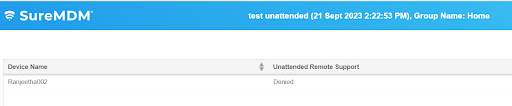
In addition to the report, you can also view the status of the Unattended Remote Support status in the device info tab on the SureMDM grid. Click on the view button next to User Privacy.
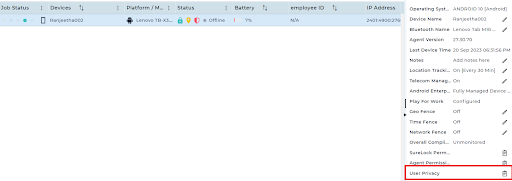

Need help?
