It is a sensible request when the admin wants to display the name of the device in SureMDM on the SureLock to help him recognise the device. SureLock has an option through which admins can do this.
Purpose
The purpose of this knowledge article is to provide a guide on how to get the SureMDM device name on the SureLock Title Bar.
Prerequisites
NA
Steps
- Install and Launch SureLock.
- Access SureLock Admin Settings.
- In the Admin Settings screen, tap on SureLock Settings.
- Go to Title Bar Settings and check the Show Title Bar option.
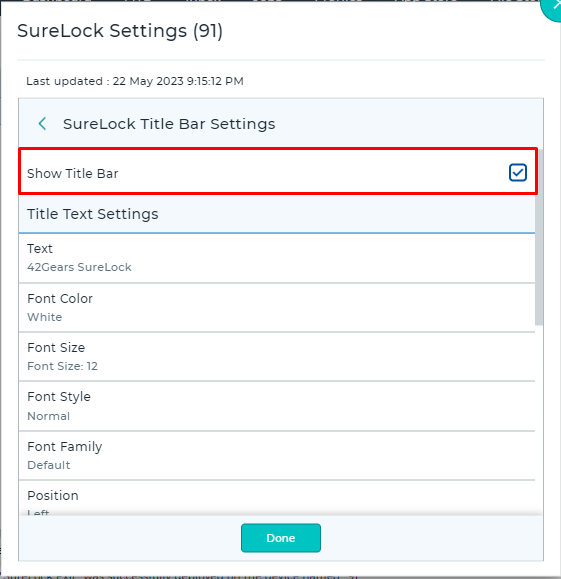
- Further, tap on Text and add the below tag.
$usesuremdmnixdevicename$
6. Save the configuration changes.
Once done, you will notice that the device name shown in the SureMDM web console will be displayed in the title bar of SureLock.
Need more help? Here’s how to get help from our experts.
Was this helpful?
YesNo
