Based on the testing results of an application in deployment, administrators would prefer a particular version of the application to be installed on the device. These application versions’ behavior might vary from one device to another based on many factors, such as the device’s OS version or other apps installed on the device.
It might get difficult for admins to keep track of all this data before pushing a job to the device. Hence, SureMDM has come up with a feature using which admins can simply push jobs to devices, and SureMDM will apply these jobs to the device based on the OS of the device or application versions on the device. This reduces the data consumption and other resources involved in the process of installing an application version on the device.
Purpose
The purpose of this knowledge article is to provide a guide on how to install applications based on Android OS and application versions on devices using SureMDM.
Prerequisites
NA
Steps
1. Log into the SureMDM Console and create an Install job.
2. Once done, click Advanced Settings and configure the Android version and App Version Filter.
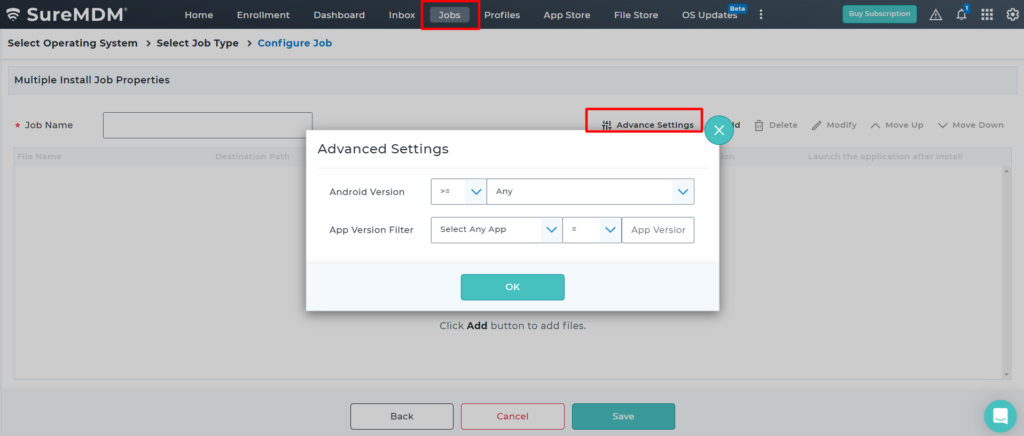
4. Click Done and OK to save the job.
The newly created job will be listed in the Jobs List section.
5. Go back to the Home tab and select the Android device(s) or group(s).
6. Click Apply to launch the Apply Job/Profile To Device prompt.
7. In the Apply Job/Profile To Device prompt, select the job and click Apply.
This will meet your need to install specific application versions on specific devices.
Need more help?
