Admins can restrict which applications can be installed on Linux devices. This will allow organizations to control the use of unauthorized applications by employees.
Purpose
The purpose of this article is to provide a guide on how to install applications on Linux Machines.
Prerequisites
- Use Apps from App Store feature is supported from SureMDM Agent version 3.2.8 onwards.
Steps
- Login to the SureMDM console.
- Navigate to the Profile section.
- Click on New Profile and select the Operating System as Linux.
- Navigate to the Application Policy section.
- Tap on Add.
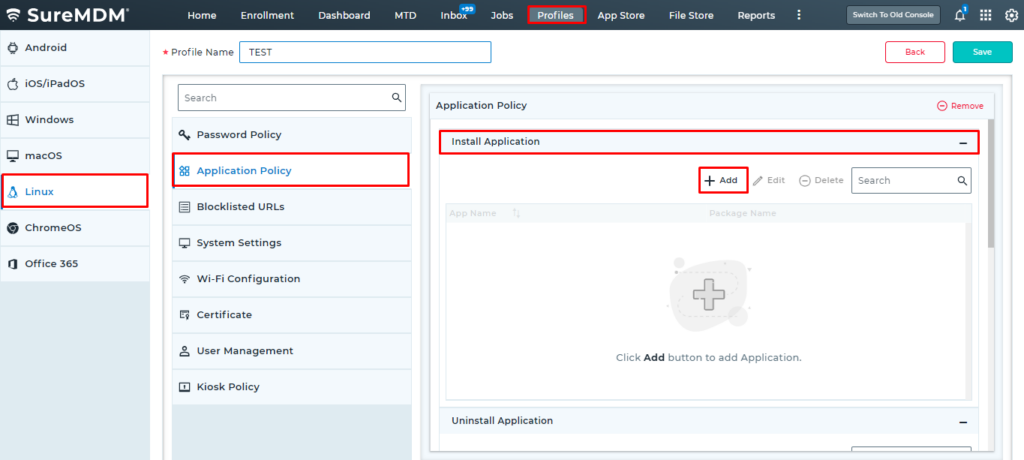
- If you select Use Apps from the AppStore, then you would get a drop-down with the apps you have listed on the App Store.
- You can also manually set the App Name and then give the Package Name of the application.
8. Enter the Profile name and save it.
9. On the Home screen, select the device.
10. In the Apply Job/Profile To Device prompt, select the profile and click Apply.
Once the Profile is deployed successfully, it will install all the required applications that have been added.
Need more help? Here’s how to get help from our experts.
Was this helpful?
YesNo
