Individual accounts can now be linked to Hub accounts using SureMDM. This facilitates the formation of new partners, streamlines administration, and reconnects accounts that were previously disconnected. For 42Gears partners and resellers, this new approach can be very beneficial in managing various customer types with different licensing models and different amounts of licenses under one SureMDM instance.
For more details on the SureMDM Hub, please click here.
Purpose
The purpose of this knowledge article is to provide a guide on the process of connecting individual SureMDM accounts to Hub accounts.
Prerequisites
- The individual account should be in the same region as the Hub account.
- For information on how to De-Link/Delete an account from SureMDM Hub please click here
Steps
- Login to the SureMDM console.
- Navigate to the SureMDM Settings and further into Account Settings.
- In Account Management, you will find an option named “Link to SureMDM Hub.”
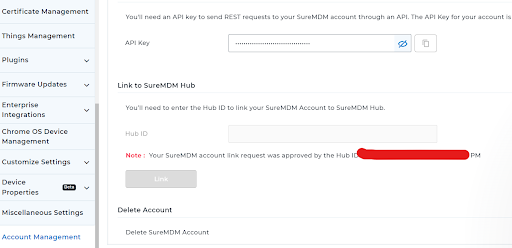
- Enter the Hub ID to which you want to link the SureMDM account, and click on Link.
- A request is sent to the Hub admin on the SureMDM Hub for approval of linking the account to the Hub.
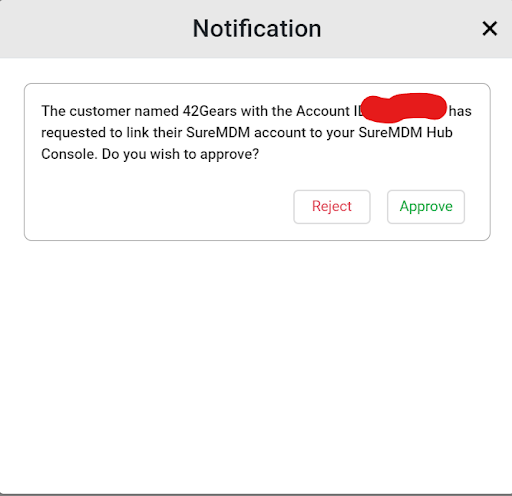
- The SureMDM Account will be connected to the SureMDM Hub and appear on the Hub’s client list as soon as the request is approved by the Hub administrator.
The user will not be able to alter the hub account from the individual account as long as it is linked to the SureMDM Hub; the choice will be grayed out. The account must be unlinked from the hub in order for the user to modify the hub account.
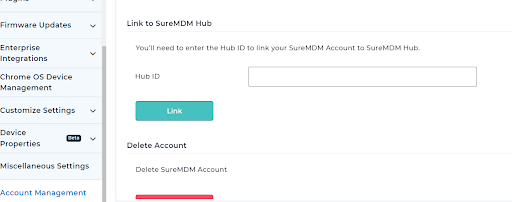
Need help? CONTACT US
