Android 11 has been introduced with a bunch of new features to enhance User Privacy. One of the enhancements that help us improve our products is All File Access permission. The Applications granted with these permissions will have access to the root storage of the device.
Purpose
The purpose of this knowledge article is to provide a guide on how to use Android 11 devices with SureLock and SureMDM.
Prerequisites
- Many features (especially ones dealing with files and folders ) in SureMDM and SureLock need this permission to work as expected.
Steps
Step 1 : To manually grant this permission to SureMDM.
1. Install and Launch SureMDM Agent on the device.
2. Click on the Settings button and navigate to SureMDM Agent Settings.
3. Navigate to the Setup SureMDM Agent Permissions checklist option and check the Enable All Files Access option.
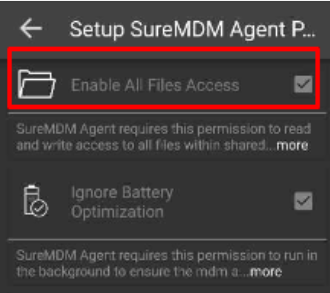
4. Save the configuration changes.
Step 2 : To manually grant this permission to SureLock.
- Install and Launch SureLock.
- Access SureLock Admin Settings.
- In the Admin Settings screen, tap on the Setup SureLock Permissions option.
- Check the Enable All Files Access option.
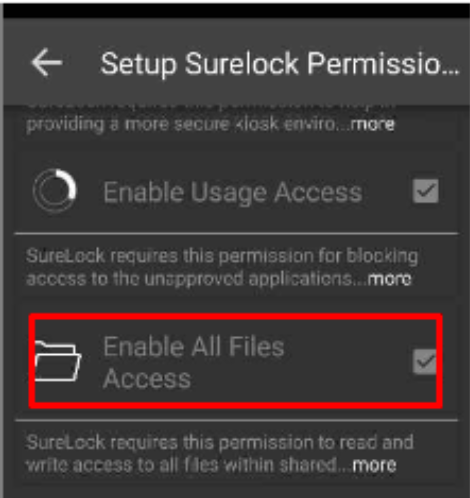
- Save the configuration changes.
Need more help? Here’s how to get help from our experts.
Was this helpful?
YesNo
