SureLock comes with an option Memory Settings that helps admins to track memory usage by allowed applications. Once enabled and a Memory Threshold is set, SureLock will automatically clear the open application if the free memory is lesser than the specified threshold. Admin has the option to hide all prompts on SureLock home screen when background processes are being killed.
Purpose
The purpose of this knowledge article is to provide a guide on how to manage memory on Android devices using SureLock.
Prerequisites
NA
Steps
- Install and Launch SureLock.
- Access SureLock Admin Settings.
- In the Admin Settings screen, tap on SureLock Settings.
- Go to the Memory Settings option and tap on it.
- Check the Enable Memory Management option.
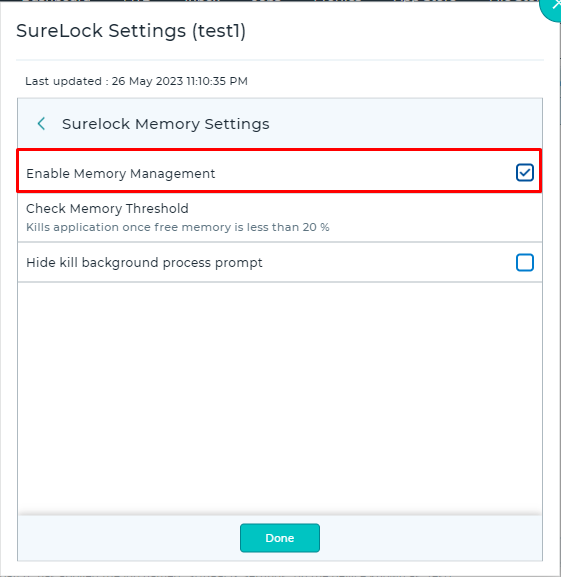
- Set the threshold value in the Change Memory Threshold option.
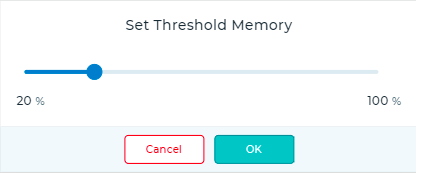
- Check the Hide Kill BackGround Process prompt option to kill background processes.
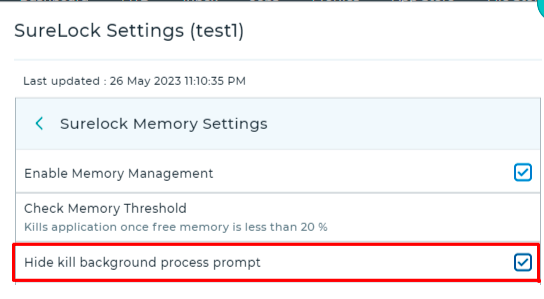
- Save the configuration changes.
This will take care of the Memory Settings on the device.
Need more help? Here’s how to get help from our experts.
Was this helpful?
YesNo
