There are times when IT Pros need to modify the values of the custom properties or keep the value blank based on the requirement for individual devices. You can achieve this by modifying the values of the Custom Properties through the device information panel and on successful modification at the device level, the new values of the custom properties get updated at the device level.
For more information on custom properties, please click here.
Purpose
The purpose of this knowledge article is to provide a guide on how to modify the custom properties at device level for individual devices through SureMDM.
Prerequisites
NA
Steps
- Login to the SureMDM console.
- Under the Device Grid on the console and choose a Device.
- On the Device Info Panel, navigate to Custom Properties.
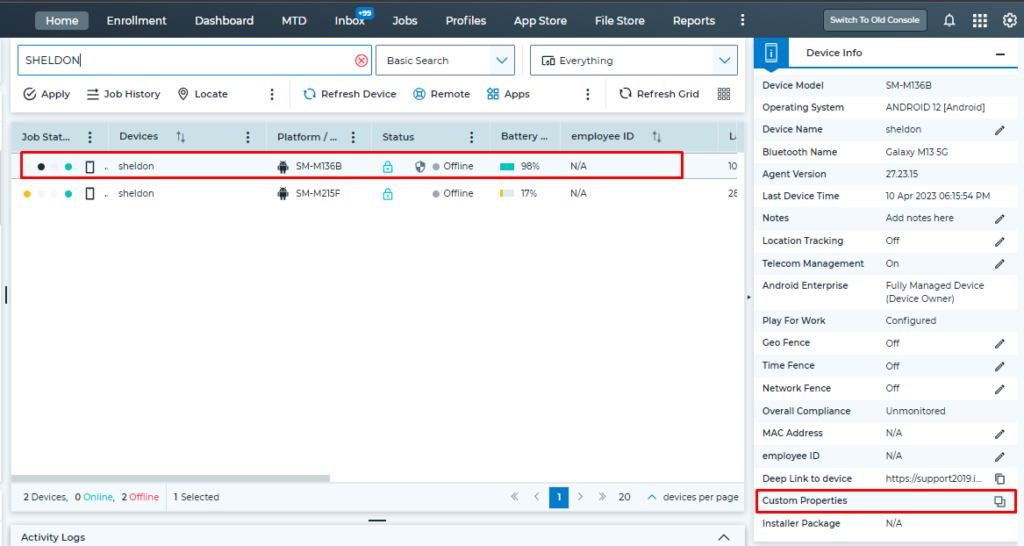
- Click on Show (this option will be visible if the device has been assigned with at least one custom property).
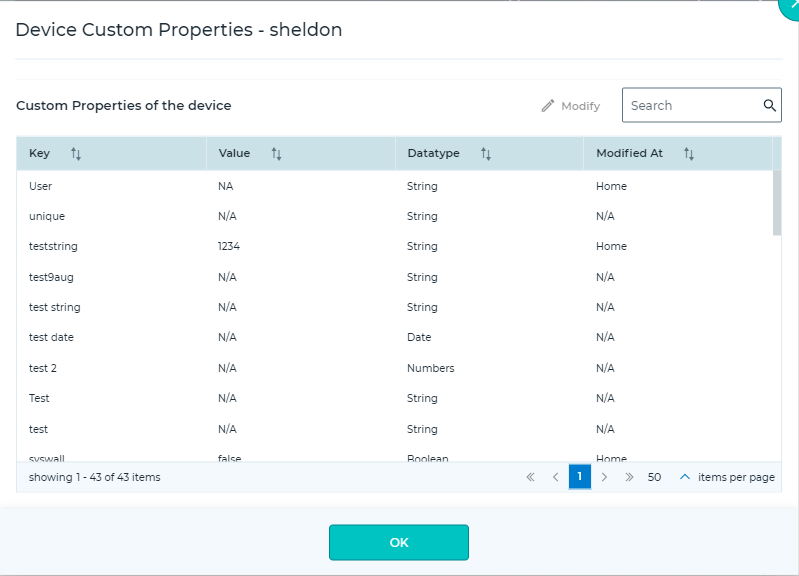
- Select the Custom Property for the required key and click on Modify.
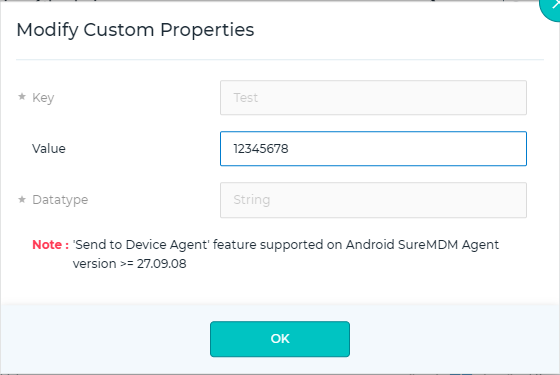
- After modifying the properties, the data gets updated at the SureMDM Agent if the option Send to Device Agent is enabled. It then communicates with the third-party App if the App is in the Allowed Apps list.
Alternatively, you can also modify the value from the Device grid section by following the below steps:
- Select the device from the device grid.
- Right-click on the device and navigate to Custom Properties.
- Follow the same steps as mentioned above.
Need more help? Here’s how to get help from our experts.
