We can remotely push selective Windows updates to required devices using SureMDM. These include OS updates, definition updates, driver updates, security updates, and more. This can be achieved using the OS Updates Job.
Purpose
The purpose of this knowledge article is to provide a guide on how to push OS Updates for Windows Devices remotely using SureMDM.
Prerequisites
- The Windows device needs to be enrolled using EMM Enrollment or Dual Enrollment for the updates to be shown in the SureMDM console.
Steps
- Log in to the SureMDM Console.
- Select a Windows Device from the Device Grid.
- Click OS Updates from the Dynamic Actions.
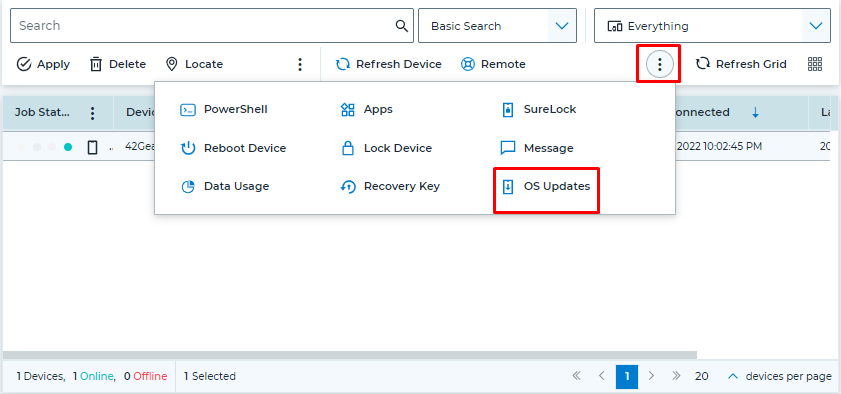
This will list all the updates available for the selected device.
- Now, go to the Jobs section and click on New Job.
- Choose Windows platform.
- Select the OS Updates Job.
- This will list all the updates available for the devices enrolled.
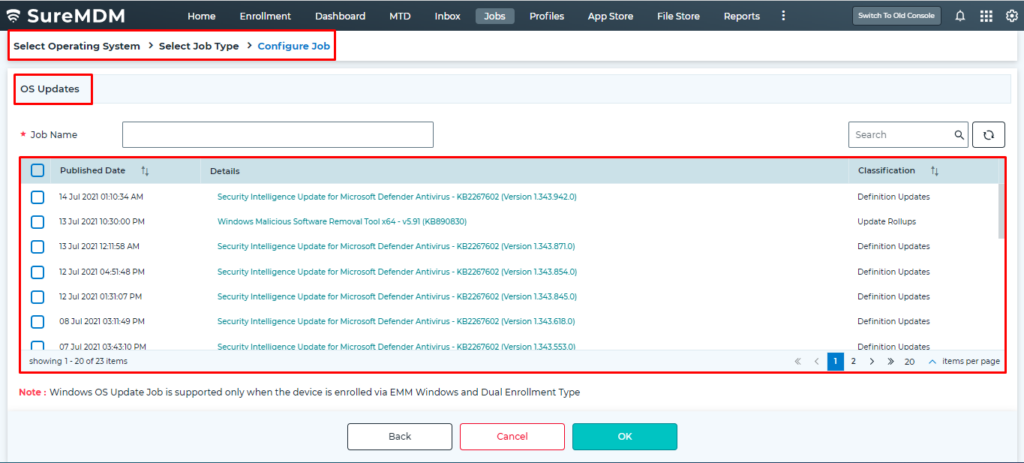
- Select the required update(s) to push to the devices and enter the Job Name.
- Click OK.
- Go to Home and select the Windows device(s)/group.
- Click on Apply and choose the OS Updates Job created in step No. 8.
- Click Apply.
Need more help? Here’s how to get help from our experts.
Was this helpful?
YesNo
