The admins can restrict access to SureLock Admin Settings after a specified time period. Once the Access Settings Timeout option is enabled, the password prompt will not appear even if the user taps the required numbers within a specified time.
Purpose
The purpose of this knowledge article is to provide a guide on how to restrict the access to SureLock Admin Settings after a specified time period.
Prerequisites
- Once this feature is enabled, to login to SureLock Admin Settings, the device needs to be rebooted.
Steps
- Install and Launch SureLock.
- Access SureLock Admin Settings.
- In the Admin Settings screen, tap on SureLock Settings.
- Go to Miscellaneous Settings and tap on the Access Settings Timeout option.
- You will be prompted with the Access Settings Timeout screen.
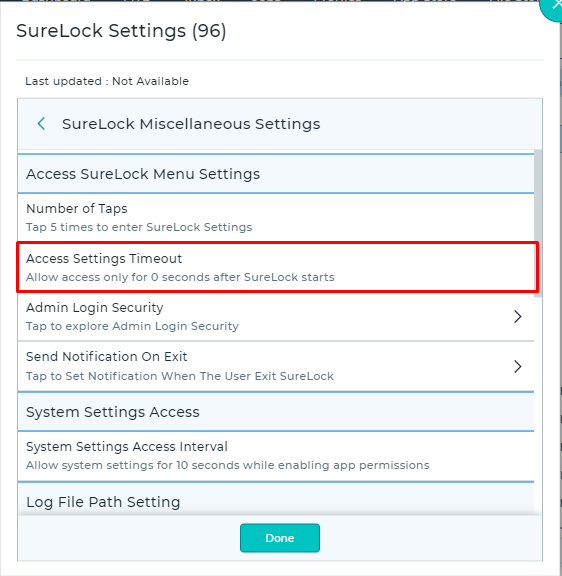
- Enter the value in seconds.
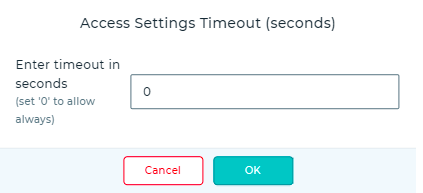
- Save the configuration changes.
Need more help? Here’s how to get help from our experts.
Was this helpful?
YesNo
