Pre-requisites:
- Download respective Firmware OTA.zip file for Pico. Click here for details.
- Download the EA System Plugin app from here.
There are mainly three steps to update the firmware.
a. Log into SureMDM web console and create an Install Application job to install the EA System Plugin app to the device.
Note:Please make sure that Install after Copy option is checked.
a. Login to SureMDM Web Console and create a File Transfer job with the OTA.zip file mentioned in the Pre-requsities section
Note: Please note down the destination path of that file.
a. Log into SureMDM and create a Run script job for Android devices with the below command.
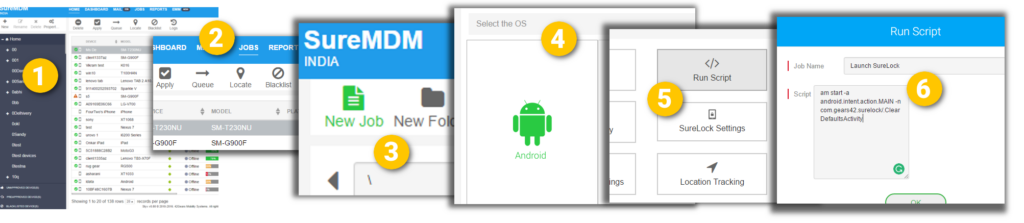
Command:
am broadcast -a com.gears42.system.eaplugin.COMMUNICATOR -e filePath "Path of OTA.zip" -e command update_firmware -f 0x00000020 com.gears42.system.eaplugin
Note: Please replace the Path of OTA.zip highlighted text above with the destination path of your OTA.zip file
Once the jobs are created, Apply these jobs to the devices in the same order of creation.
You can also create a Composite job with these jobs in the same order and add a delay of 25 seconds between each job to ensure the jobs are deployed properly to the device(s)
For more details on our products, click here
