Customers can now update/Delete their existing mail id with their PFW account and sync with the same settings and configurations with devices.
Below are the necessary steps to do this.
- Login to existing play for account from https://play.google.com/work
- Click on Admin Settings on the left-hand side.
- Scroll to the bottom of the screen and click on the + (ADD) button.
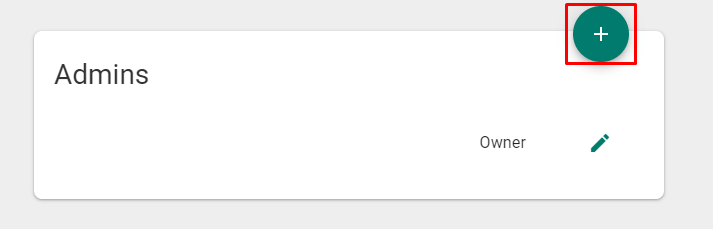
4. In the Invite admin screen, add Email address and click on Invite. Grant Owner privileges for that Email account.
5. This will trigger an Invitation mail to the newly added mail ID.
6. Post approving it login to https://play.google.com/work with the newly added E-mail ID and later delete the first mail ID, if you intend to remove it.
For more details to set up Android Enterprise in SureMDM console click here
For more details on our products, click here
Was this helpful?
YesNo
