Factory resetting a device will help the Admin re-use the device for a different project or erase the sensitive details on the device in case of theft. SureMDM allows the IT admins to perform this reset operation on Windows devices remotely.
Purpose
The purpose of this knowledge article is to provide a guide on how to wipe windows device remotely using SureMDM
Prerequisites
- For Windows devices, the Wipe option in SureMDM is supported only for those devices which are enrolled in EMM or Dual enrollment (Normal + EMM).
- Click here to know more about different types of Windows device enrollments in SureMDM.
Steps
- Login to the SureMDM Console.
- Select the Device and navigate to the more(3 dots) option on the right panel under the device info panel.
- Click on the Wipe Device option.
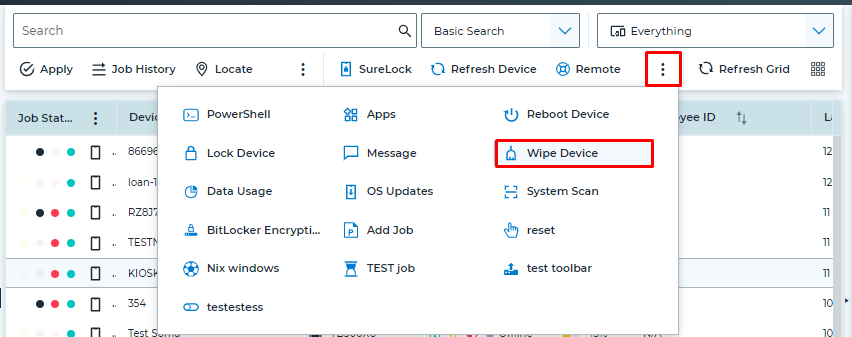
4. The Remote Data Wipe pop-up will appear on the screen. Select the required option from the below options and click on Yes.
- Remote wipe of the device – Removes all personal, company data and settings from the device.
- Back up data and wipe – Performs a remote reset on the device and persists user accounts and data.
- Remote wipe and fully clean the internal drive – Keep trying to reset the device until it’s done, even if the device loses power. In some device configurations, this command may leave the device unable to boot.
- Backup provisioning data and wipe – Provisioning data will be backed up to a persistent location, and then a remote wipe of the device will be performed.
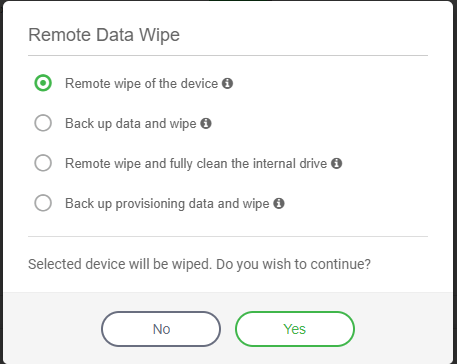
Once done, SureMDM will initiate resetting the windows device and erase all the details from the device.
Need more help? Here’s how to get help from our experts.
Was this helpful?
YesNo
