SureMDM Agent is a part of the SureMDM solution which needs to be installed on mobile devices which need to be enrolled in the SureMDM web console. This agent communicates with the SureMDM Server over any data network and is responsible for updating device information and executing instructions sent by the SureMDM web console server.
SureMDM Agent is a lightweight application that is easy to configure on any Android device.
There are two ways to configure the SureMDM Agent on the device.
- Manual Configuration
- Using QR Code
This article deals with steps to be followed for the Manual configuration process of the SureMDM Agent on Android devices.
Follow the below-mentioned steps for the same.
1. Install the SureMDM Agent on the Android device. You can download the .apk from Google Play or 42Gears website.
2. Once installed, launch SureMDM Agent on the device and tap Get Started.
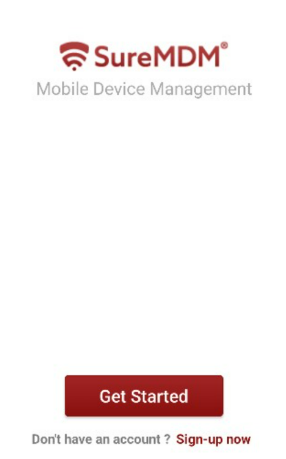
3. Enter your SureMDM Account ID and tap on the Next button.
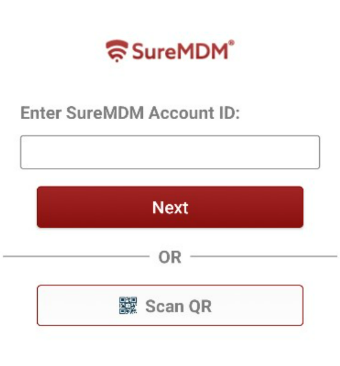
4. Enter the Server Path. If the server path entered is correct, you will see a SureMDM Server is running message on the SureMDM Agent screen.
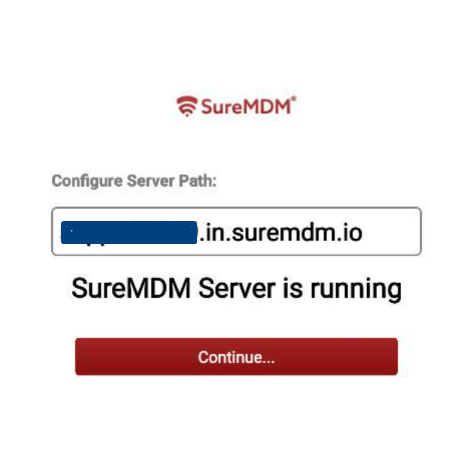
Note: Sign up for the SureMDM account to generate the Account ID and Server path necessary for configuration. In the case of the SureMDM On-premise version, enter 1 as SureMDM Account ID.
5. Configure the Device Name
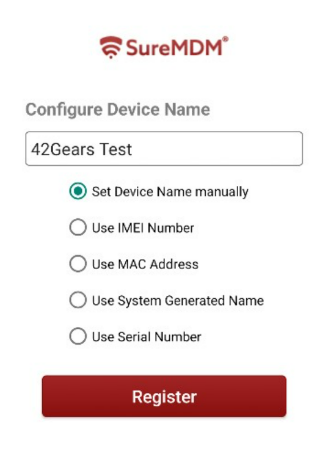
You can choose from the following options:
- Manually enter the device name
- Use device’s IMEI number(*Available only on phone devices)
- Use device’s MAC address(*Available only on WiFi-enabled devices)
- Use a system-generated name
- Use Serial Number
6. Tap on Set Device Name to continue.
7. SureMDM will need certain permissions on the device. It is important to grant these permissions to the SureMDM Agent application to ensure the SureMDM Agent functions fully as expected.
Once the initial setup is over, SureMDM Agent will connect with the server and you can start managing your mobile devices remotely. The following screen helps you understand the different states of the agent:
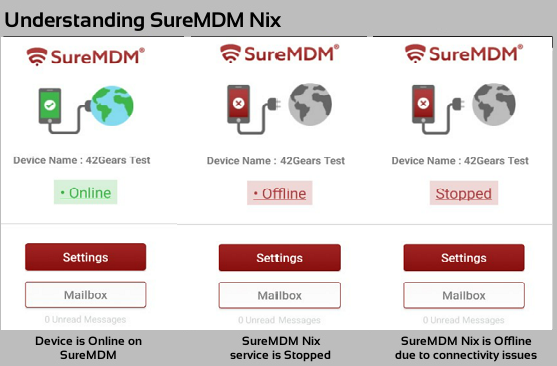
You can tap on the Settings button to change the settings.
For details on the QR Code configuration process, please click here.
To learn more about SureMDM, click here.
If you need further assistance, please submit a ticket here
