In the world of macOS device management, handling user accounts is crucial for security and organization. Creating and managing user profiles not only adds a personal touch but also helps with compliance tracking and auditing. For administrators, knowing how to delete user accounts is essential to maintain the integrity and security of macOS devices.
Purpose
The purpose of this article is to provide the steps involved in efficiently deleting a user account on macOS devices through the robust SureMDM platform.
Prerequisites
- Delete User Account is supported on macOS 10.15 or later, running SureMDM Agent version 2.8.2 and above.
- To know how to add the user in MacOS, click here.
- To check the list of user accounts created on a Mac machine, click here.
Steps
- Login to the SureMDM console.
- Navigate to the Jobs section, click on the New Job, and select the macOS platform.
- Now, click on the User Account Management job.
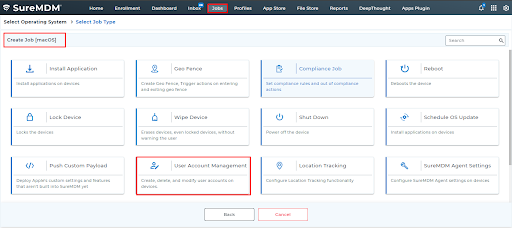
4. Enter the job name and select the Action Type as Delete User.
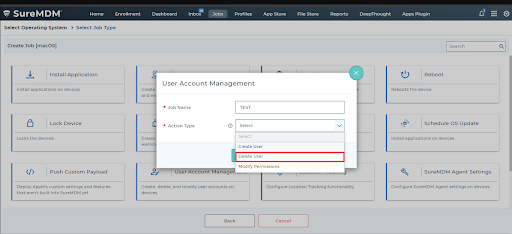
- Enter the Username that you want to delete from the Mac, and click on Add (+).
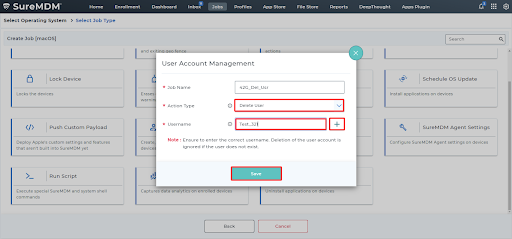
NOTE: Ensure to enter the correct username. Deletion of the user account is ignored if the user does not exist.
6. You can also delete multiple user accounts from a single job. To do so, enter the user name and click on Add (+) for multiple users.
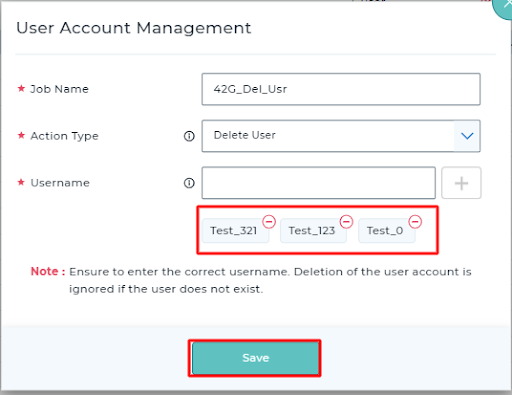
- Save the job, and deploy it to the device on which you want to delete the below-mentioned users.
Need help? CONTACT US
